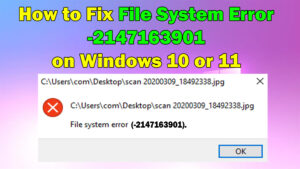If the lock screen slideshow is not working on Windows 11, follow these steps to troubleshoot and resolve the issue:
Step 1: Ensure that the feature is enabled.
Open Settings: To access the Settings app, press Win + I.
Go to Personalization > Lock Screen.
Background: Under the “Personalize your lock screen” option, change the background to Slideshow.
Select Albums for Slideshow: Make sure you’ve picked at least one folder containing images. Click Browse to add folders.
Step 2: Check Folder Permissions.
Ensure that the folders you’ve selected for the slideshow have the proper permissions.
Navigate to Folder. Open File Explorer and go to the folder that contains your slideshow images.
Folder Properties: Right-click the folder and choose Properties.
Security Tab: Go
Step 4: Check the Power Settings.
Press Win + I to launch the Settings app.
System: Go to System > Power and Battery.
Battery Saver: Check to see whether the battery saver is interfering with the slideshow’s functionality. Power-saving settings may occasionally disable the slideshow.
Step 5: Configure Group Policy (Pro and Enterprise Editions)
Open Group Policy Editor: Press Win + R, type gpedit.msc, then hit Enter.
Navigate to Policy Navigate to Computer Configuration > Administrative Templates, Control Panel > Personalization.
Enable the Lock Screen Slideshow: Double-click Prevent Enabling Lock Screen Slide Show and select Not Configured or Disabled.
Step 6: Check Registry Settings.
To open Registry Editor, hit Win + R, then type regedit and press Enter.
Navigate to Key. Navigate to HKEY_CURRENT_USER\Software\Microsoft\Windows\CurrentVersion.Lock Screen.
Check values: Ensure the values
Step 9: Check for conflicting software.
Third-party software may occasionally interfere with the lock screen’s operation. Try disabling or removing any recently installed applications to see if the problem is fixed.
Step 10: Reset settings.
If none of the actions listed above work, you may need to reset your lock screen settings.
Open Settings: To access the Settings app, press Win + I.
Go to Personalization > Lock Screen.
Reset to default: Set the background to Picture, restart your computer, and then switch back to Slideshow.